We have a new feature to highlight coming next to ReadySuite – the ability to easily set group links for document family and file resource links for native, text, and page resource types.
You’ll access this functionality by right-clicking on a column in the document grid. Here, we’ve added the “Assign Links” menu with actions to Set Group Links, Set Native Links, Set Page Links, and Set Text Links.
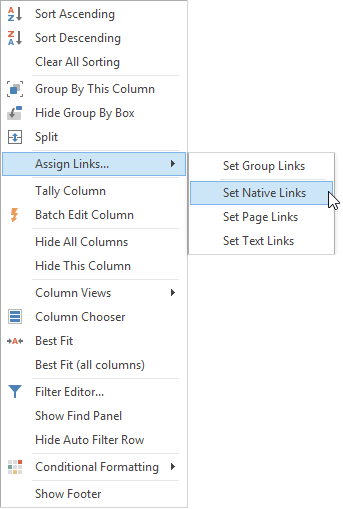
Assign Resource Links – Native, Page, and Text Files
Use the new Link Resources dialog to set or reset the values for Native, Text, and Page links from fields you’ve imported, overlayed, or edited in ReadySuite.
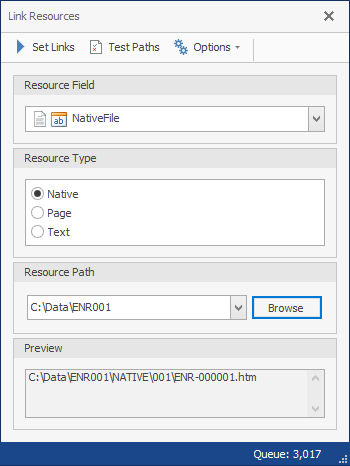
If your resource path is a relative path, you can optionally specify a root data path where the files are located. We’ve added a preview area showing the full path ReadySuite will use. Additionally, we’ve incorporated a “Test Paths” function, which you can use to verify all native, page, or text files can be found before setting the new value.
Assign Group Links –
Use the new Link Groups dialog to set or reset group and family links for documents. We’ve previously discussed a script that also performs this function – and you can build on that particular script adding your own custom, grouping logic. When you don’t need custom logic, this new dialog will provide quicker access to the functionality.
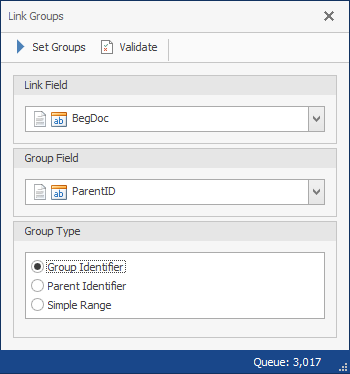
You can choose the Document Link field and the Group Link field to match on – for example, specifying Production BegBates and Production BegAttach can be used to assign document families. Additionally, you can adjust the grouping method – whether the group field is a Group ID, Parent ID, or a Simple Range. Selecting the simple range field, ReadySuite will set groups exclusively on the group field value – not requiring a match to the Document ID field.